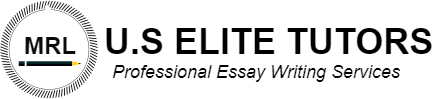How to use Equation Editor in Microsoft Office
Based on what you learned from the problem you solved with your group, you will submit a written report
describing your solution to a similar problem, posted as an Announcement on the first day of this module. (Note
link will not work until Announcement is posted).
The report is due on the last day of the module (Sunday at 11:59pm).
You may review textbook examples and use ideas from the discussion board, but you are expected to write
your solution using your own words to explain your reasoning. Please review M1A0: Academic Integrity
Agreement and remember that you may not consult any other outside sources.
The report should be no more than 3 pages.
Keep the following in mind to maximize credit for your write-up:
Review the rubric your instructor will use to score your work. (See Evaluation Criteria below).
Answer all parts of the problem.
Write your solution in your own words. Show your justification for every step in your solution, using clear,
mathematically accurate language. You can use phrases to explain your reasoning from step to step, but
clearly state your final conclusions using complete English sentences (for example, “Jill needs to add 43
gallons of water to her pool”).
Label all numbers with the units they represent (e.g., 0.3048 ft/meter).
Type your write-up in MS Word and try to use the Equation Editor so that your equations are clear.
The video How to use Equation Editor in Microsoft Office (Links to an external site.) is a good tutorial. For this
course, it is sufficient to watch segments 0:00-5:00 and 9:50-12:00. To cancel units, you can use the MS Word
strikethrough feature (circled in blue below). Select what you want to cross out, and then click the
strikethrough.
image of MS Word strikethrough feature circled in blue
Example:
28 yards times (0.9144 meters / 1 yard) = 25.6 meters. Both instances of the unit “yards” is crossed out to
indicate cancellation.
This level of typesetting is also acceptable:
(28 yards) x 0.9144 meters/ 1 yards = 25.6 meters
Compose your work in a .doc or .docx file type using a word processor (such as Microsoft Word, etc.) and save
it frequently to your computer. For those assignments that are not written essays and require uploading images
or PowerPoint slides, please follow uploading guidelines provided by your instructor.
Check your work and correct any spelling or grammatical errors. When you are ready to submit your work, click
“Upload Submission.” Enter the submission title and then click on “Select a file to upload.” Browse your
computer, and select your file. Click “Open” and verify the correct file name has appeared next to Submission
File. Click on “Continue.” Confirm submission is correct and then click on “Accept Submission & Save.”
Turnitin®
This course has Turnitin® fully integrated into the course dropbox. This means that you should only submit
your assignments to the dropbox below. Once submitted, your assignment will be evaluated by
Turnitin®automatically. You will be able to view an Originality Report within minutes of your submission that will
show how much of your work has been identified as similar to other sources such as websites, textbooks, or
other student papers.
In this course, you may only submit your assignment ONCE. This is a problem solution which is expected to be
original, independent work, as you acknowledged in the M1A0: Academic Integrity Agreement activity, and thus
there is no reason to re-submit to lower your Turnitin similarity score.
Contact your instructor for permission to submit more than once under special circumstances. Regardless of
circumstances, we reserve the right to review your original submission. All submissions are subject to
Excelsior’s Academic Integrity Policy). (Links to an external site.)
Sample Solution
The post How to use Equation Editor in Microsoft Office appeared first on use litetutors.