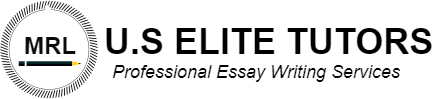Week 8: Current Issues/Trends PowerPoint Presentation
- Choose from one of the following topics:
- Nursing during an epidemic, pandemic or natural disaster across the country or around the globe
- Social media influences on health or health care delivery
- The effect of the media on nursing image. How can nurses educate the public and help portray the true image of nursing?
- The prevalence and impact of substance abuse among nurses (impaired nursing)
- Impact of collective bargaining on the nursing profession
- Impact of workplace harassment and violence on the nursing profession
- You may select from ONE of the following technological advances and discuss its impact on patient outcomes:
- Telehealth technology
- Health applications
- Health-related/electronic wearables
- PPT Presentation will have 8-10 slides, NOT including the title and reference slides. You will also need to include graphics to make your slides interesting.
- You are to create bullet points for each slide, not including the title and reference slides. Include speaker notes for each slide by including 4-5 sentences to address the bulleted items on each slide. Please follow APA style and include citations in your speaker notes.
- Including a minimum of 4-5 peer research articles as references in the presentation. All research articles needs to be within 5 years from todays date. No blog, chat, other university or Wikipedia information allowed in presentation. The PowerPoint presentation must follow APA style.
- Describe in detail your plan for how you would lobby your legislators or local government for funding and support for your chosen current issue or trend.
- Include the following elements in your presentation:
- How will the topic impact your role as a nurse in nursing workforce or clinical setting?
- Current relevance of the topic
- How your topic is integrated and used in clinical practice
You will need to follow these steps below for saving your PowerPoint so that your speaker notes are visible:
- Open your PPT and go to file in top left corner.
- Click print option. Make sure “print all slides” and “print slides with notes” is selected.
- Go to Save As on the left hand side and be sure you save as a PDF.
- Under your save as selection, click more options. Select the Options button and click the Publish What pull-down and then select Notes Pages. (If you click slides it will not show the speaker notes)
- Click OK.
- Complete your selection process by checking Open file after publishing and selecting the Optimize for: Standard and Minimum Size choices.
- Click on Save next to the Tools button at the bottom of the box.